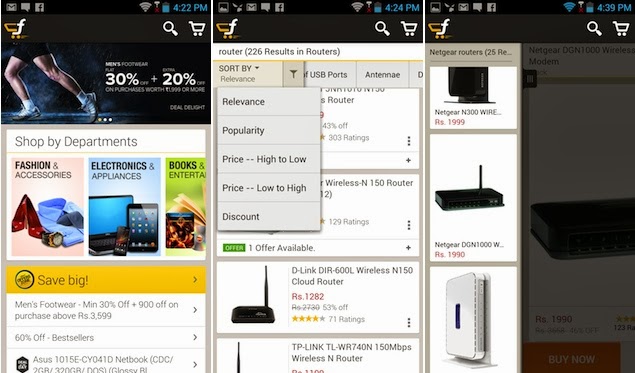REQUIREMENTS
1. Install Galaxy S3 Mini I8190 USB drivers on your PC.
2. Enable USB Debugging on your phone (Settings > Applications > Development > USB debugging)
3. Take backups of your important data.
4. Make sure your device has at least 80% of charge.
INSTRUCTIONS
1.Download XXALJL Android 4.1.1 rooted firmware for Galaxy S3 Mini I8190.
2.Download Odin v3.07 From Here. Install Odin on your computer and extract the root file on the Desktop.
3.Now Turn Off your device and go to Download Mode by pressing and holding the Volume Down + Home Buttons together for few seconds followed by Power button until you see an Android logo on screen.
4.Now open ODIN on your computer and connect the device to your computer.
5.Once the phone is successfully connected to your PC, the ID:COM box on ODIN will turn yellow color and will show the COM port number.
6.Now Select the downloaded file to install by following below steps
- Click on PDA and select file with HOME or CODE in its name.
- Now click on Phone and select file with MODEM in its name.
- Next click on CSC and select file with CSC in its name.
- At last click on PIT and select file with .pit.
7.Again go to ODIN and check Auto Reboot and F. Reset Time options.
8.Now click on Start button in ODIN window to start the installation process. The process may take up several minutes to complete. So be patient.
9.When the installation is completed, your phone will restart automatically. Now you can unplug your device from the computer.
Congratzzzz!!!!You have successfully rooted your Galaxy S3 Mini!!!!!!!!