Now you can upgrade your stock rom to this ios based custom rom.Which will give your phone an iphone feel
The ROM is based on the CyanogenMod 7.2 (Android 2.3.7). It has been modded very minutely to give you a perfect iOS feel on your Android device. It has a very nice user interface. The ROM is fast and smooth and the notification bar looks just awesome!!!
REQUIREMENTS
1. The following procedure works for Galaxy Ace Smartphone.
2. Make sure your device have at least 80% battery power.
3. You must have ClockworkMod Recovery installed on your device.
4. Make sure USB Debugging is enabled
5.Download the ios based custom rom
INSTRUCTIONS
- Copy the ROM file in zip to the main directory of your device’s SD Card by connecting it to the computer via USB cable.
- Now boot your device into CWM Recovery Mode. By pressing Home+Power keys simultaneously till the start-up screen with “Samsung Galaxy Ace GT-S5830″ logo blinks for two times.
- In the Recovery Mode, use Volume, Home and Power keys to navigate between the options and select them.
- The first thing you should do is to go to Backup and restore option and backup your current ROM, so that you might come back to it in case anything goes wrong.
- When you enter the Recovery Mode, go to wipe data factory reset option and select “Yes”.
- Then to “wipe cache partition” and confirm by selecting “Yes”.
- Then come back to the main menu and select install zip from sdcard> choose zip from sdcard. Now browse to the ROM file and select it.
- This will start the installation process and will take a few minutes to complete.
- When it is done, go back to the main menu again and select “reboot system now”.
- It might take a few minutes before your device reboots. Just wait patiently.
Congratzzz now The iOS 5 Style ROM should now be installed on your Samsung Galaxy Ace!!!!!!!!!!!
HOW TO INSTALL GAPPS
The iOS ROM for the Samsung Galaxy Ace is one of those ROMs that do not come with pre-installed Google Apps. So you will have to flash them separately.. This is how you can download Google Apps on your Galaxy Ace.
- Download Gapps and copy it to the root of your device’s SD Card.
- Boot your device into CWM Recovery mode as described above.
- Select install zip from sdcard> choose zip from sdcard option and locate the GApps.zip file that you copied to the SD card
- Confirm your choice by selecting “yes”. It will be installed on your device in a few seconds.
- When it is finished, go back to the main menu and select reboot system now. Done!
How to Change the Device Language from Chinese to English
The ROM supports only Chinese and English languages. The iPhone style ROM for the Galaxy Ace has been made by a group of Chinese developers. So the default language of the ROM is Chinese. However, you can easily change the language to English. The first boot after flashing the ROM will be in Chinese. To switch to English, do this:
- Open device settings
- You will see an icon called “A.I”.
- Tap it and select the first option and choose English.
- Reboot device and done
SCREENSHOTS










.png)
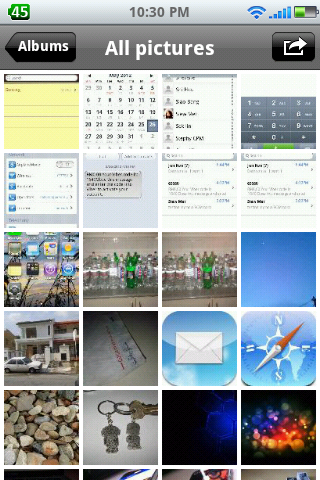
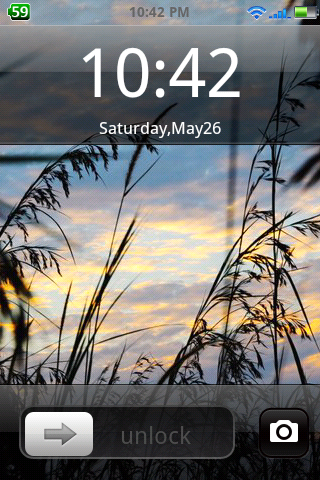



.jpg)
.jpg)











