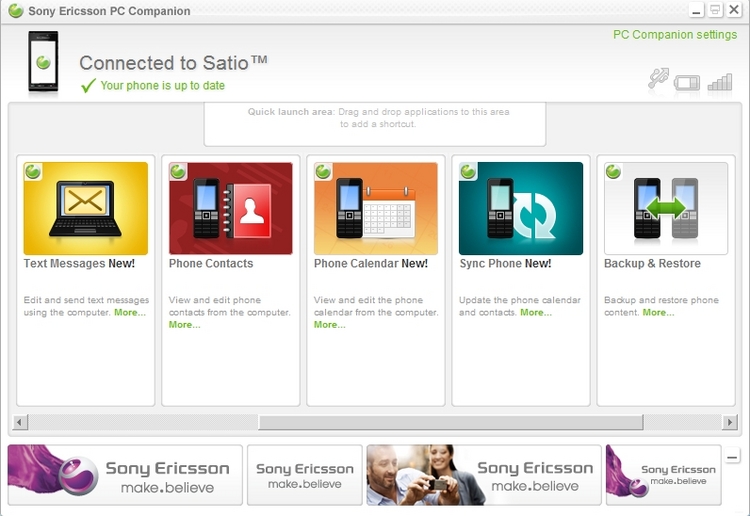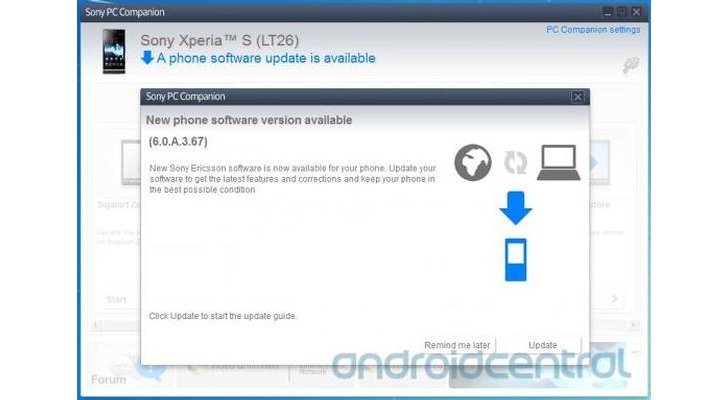If you have problem rooting your Xperia J with New Firmware… Then you should try this method which do not need to Unlocked
Bootloader
If you just bought your phone and your firmware not yet
upgraded or your phone already got firmware below 11.0.A.7.5, then you can skip
to step 3..
REQUIREMENTS
phone already rooted)
4. Xperia Root –
Download credit
to Puppet13th Xda
5. Xperia J driver –
Download credit
to Kishenpj21 XDA
If your phone already rooted, you can skip to (Flashing New Firmware part)
INSTRUCTIONS
1. Install Flashtool then extract Xperia J Driver (ST26.rar)
and copy the ST26.ftd file to
c:\Flashtool\devices\
2. Open Flashtool ,If you have already installed Sony PC Companion Flashtool will detect your device. Go
to devices>import and choose Xperia J, wait import
to success
Before that make sure that you have done the following
Enable debugging mode on your phone (Setting>developer
options) & enable unknown sources
(Setting>security)
3. Connect your phone with usb,and select Xperia J
4. Click Flash icon (looks like thunder) and choose flashmode
5. Then browse the folder where you save the Oldfirmware (.ftf) file (Make sure you put Old and New
firmware in different files). Flashtool
will automatically scan files inside the firmware.
6. Click OK
7. Flashtool will ask you to disconnect your phone
Disconnect your phone and shut it down
Push Volume Down (-) button (dont release it) and
connect the usb cable again
Until Flashtool say your phone connected in flashmode then
you can release the button
Let it finish and turn on your phone (it takes awhile to
turn on)
8. Enable debugging mode on your phone (Setting>developer
options) & enable unknown sources
(Setting>security)
9. Extract Root with Restore by Bin4ry you downloaded before,
and make a folder called root in Drive C:
then copy all the stuffs extracted
into the Root folder
10.Run Command Prompt as administrator (For Windows 7 search at
start and right-click CMD run Administrator/ For Windows 8 push button
windows key + X then select command prompt (Admin))
11.Type cd c:\root
12.Type \stuff\adb devices
If your device connected properly, it should be there (If you installed android emulators such as
Bluestacks/You wave,it wont work,you will have to uninstall them)
13.Next type runme
14.Green message will come out, type 1 then enter
15.A message will come out in your phone,Just select Restore My Data option
16.The Green command prompt will assist you, if the message
stuck on Running for so long, mean you fail to
root. (Fail happened because you skipped step 1 or your firmware is new)
After finish, your phone will reboot and there will be new
application installed called Super SU
Congratzzz you just rooted your phone!!!!!!!!
Flashing New Firmware
1 If your phone already rooted, you can skip to this step.
2. Now connect your phone again, make sure debugging mode and
unknown sources enabled.
3. Extract Xperia root folder you downloaded before, open it up
and double-click 01-local-prop.bat (dont
run as administrator) follow
the instruction given.
4. Open Flashtool, click Flash button, choose flashmode then
browse the folder where you save New
Firmware (.ftf) file.
Make sure that you Uncheck wipe data!!!!
5. Click OK
6. Follow step 7(given above)
7. You will realize that Super Su have gone
8. Now connect your phone again, open Xperia root file,
double-click 02-push-root-files (dont run as
administrator) follow
the instruction given.
Your phone will reboot and there will be new app called Superuser
Congratzz you have Rooted your phone with the New Firmware!!!!!